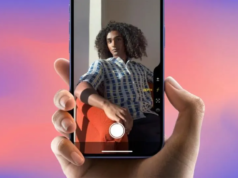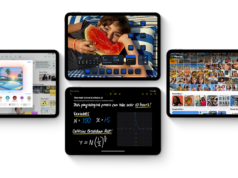With the release of the Apple iPhone 16 series, Apple has expanded the functionality of The Apple iPhone 16 Action Button, a feature first introduced in the iPhone 15 Pro and Pro Max models. This time around, the Apple iPhone 16 Action Button is available across the entire lineup, which includes the iPhone 16, iPhone 16 Plus, iPhone 16 Pro, and iPhone 16 Pro Max. Positioned just above the volume controls, the Apple iPhone 16 Action Button allows users to perform a variety of tasks with a simple press, making it a versatile and customizable addition to Apple’s smartphone family.

In this guide, we’ll dive into what the Apple iPhone 16 Action Button is, how it works, and most importantly, how you can customize it to suit your needs.
How to Customize the Apple iPhone 16 Action Button
To personalize the Apple iPhone 16 Action Button, you can assign various functions to make it easier to access your most-used features. Follow these steps to customize the Action Button according to your preferences:

- Open Settings: Begin by opening the Settings app on your iPhone.
- Navigate to Accessibility: Scroll down and tap on Accessibility, where you’ll find options related to physical and motor settings.
- Select Action Button: In the Physical and Motor section, tap on Action Button to view customization options.
- Choose Your Action: Once inside the Action Button settings, you’ll see a list of functions you can assign to the button. These include:
Accessibility Shortcuts: Quickly access features like Assistive Touch or VoiceOver.
App Shortcuts: Set specific app actions to launch apps or trigger certain functions.
Camera: Launch the camera to take a photo or start a video recording.
Flashlight: Toggle the flashlight on or off instantly.
Mute: Switch between ring and silent modes.
Zoom: Activate or deactivate the zoom feature for easier navigation.
VoiceOver: Turn VoiceOver on or off with a single press.
Lock Screen: Lock your iPhone quickly by pressing the button.
Focus: Toggle between different Focus modes, like Do Not Disturb.
Voice Memo: Start or stop a voice memo recording.
Magnifier: Use the button to zoom in on objects or text.
Color Filters: Adjust display color filters for better visibility or color assistance.
Once you’ve chosen a function, it will be assigned to the Apple iPhone 16 Action Button.
- Additional Customization Options: You can further enhance the button’s functionality by configuring advanced settings. For instance, you can assign different actions based on double-tapping or triple-tapping the button. This flexibility allows you to assign multiple functions to a single button, making the Apple iPhone 16 Action Button even more useful.
What is the Apple iPhone 16 Action Button?
The Apple iPhone 16 Action Button is a multifunctional feature that can be customized to perform a wide range of tasks. Whether you want to launch your camera, toggle the flashlight, activate certain accessibility functions, or even control your smart home devices, the Apple iPhone 16 Action Button is designed to streamline your daily tasks with ease. It essentially replaces the traditional mute switch that has been present since the original iPhone, but with significantly more utility.
This button can perform functions such as switching between Ring and Silent Modes, starting Voice Memos, opening the camera to snap a photo or record a video, activating Shazam for music identification, or even enabling the Magnifier. Moreover, it can be used for accessibility shortcuts, app-specific actions, and even locking or unlocking your car if compatible.
Practical Uses of the Apple iPhone 16 Action Button
There are countless ways to use the Apple iPhone 16 Action Button, depending on how you customize it. Here are a few practical scenarios where this feature can make your iPhone experience even more seamless:
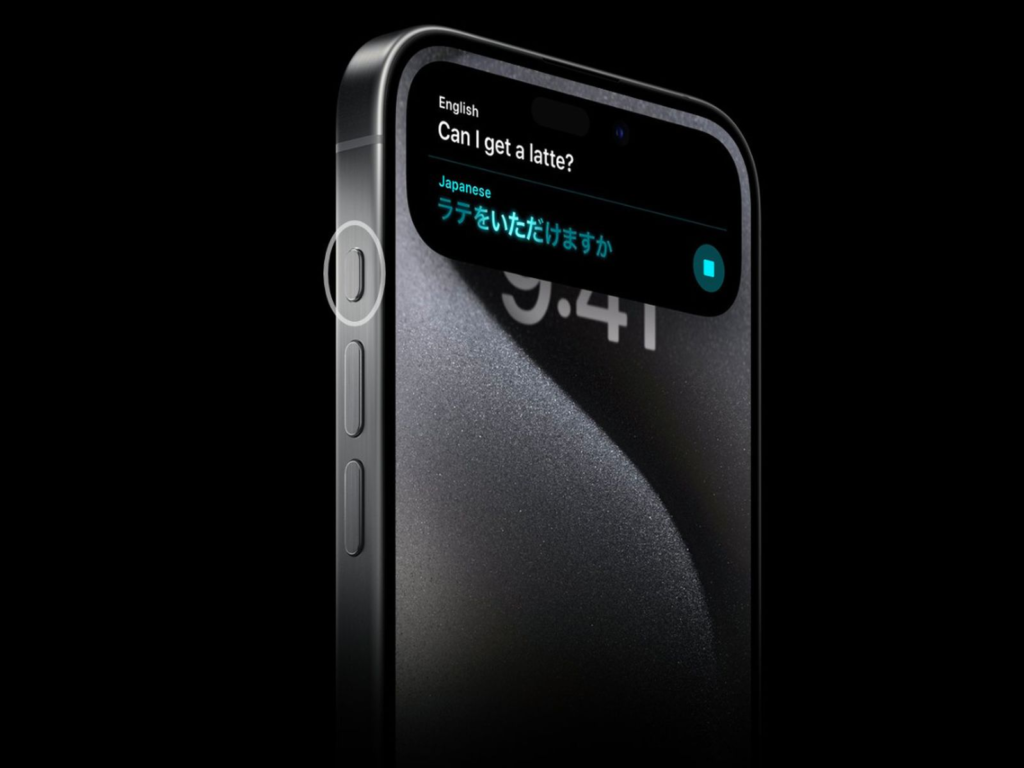
- Photography: If you’re someone who loves to capture moments on the go, assigning the camera function to the Apple iPhone 16 Action Button lets you instantly launch the camera app. Whether you’re taking pictures or recording videos, the convenience of having a shortcut for the camera can help you capture those fleeting moments more quickly.
- Accessibility: For users who rely on accessibility features like VoiceOver or Assistive Touch, the Apple iPhone 16 Action Button can serve as a quick-access tool. This ensures that important functions are always within reach without needing to navigate through menus.
- Voice Memos: Journalists, students, and professionals who frequently use Voice Memos can benefit from assigning this function to the Apple iPhone 16 Action Button. Whether you need to quickly record a thought, interview, or lecture, a press of the button will instantly start the recording.
- Smart Home Control: If you have HomeKit-enabled smart home devices, you can use the Apple iPhone 16 Action Button to control lights, locks, or even your thermostat, adding another layer of convenience to your daily routine.
Conclusion
The Apple iPhone 16 Action Button is a powerful and customizable tool that enhances the overall user experience. With its ability to be tailored to fit your personal needs, this button goes beyond the basic functions of previous iPhones. Whether you’re using it for photography, accessibility, or even home automation, the Apple iPhone 16 Action Button provides you with a level of convenience that makes interacting with your device smoother and more efficient.
Customizing the Apple iPhone 16 Action Button is simple and allows you to assign multiple functions to a single press, double-tap, or triple-tap. As Apple continues to innovate, features like the Action Button help set the iPhone 16 series apart, offering users even more control over their device.
By following the steps outlined in this guide, you can easily customize the Apple iPhone 16 Action Button to suit your preferences and make the most of this feature in your everyday life.