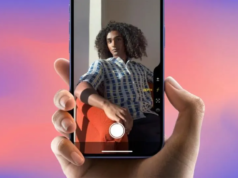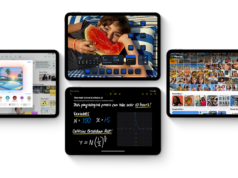iPhone Voicemail is a useful tool that allows callers to leave a message when you’re unavailable to answer their call. This feature gives the caller the option to record a voice message when their call goes unanswered. You can later retrieve these messages using your iPhone’s Phone app at your convenience. In this detailed guide, we will walk you through how to set up and use the voicemail feature on your iPhone, as well as explore some of the additional voicemail features like Live Voicemail. Whether you’re new to iPhones or just haven’t set up the iPhone Voicemail yet, these steps will ensure you get the most out of this feature.
How to Set Up iPhone Voicemail
Sony PS5 Pro is available to pre-order todaySetting up the iPhone Voicemail is a straightforward process. It takes only a few steps to get started, and once completed, you’ll be able to receive voice messages anytime you’re unavailable to pick up a call.
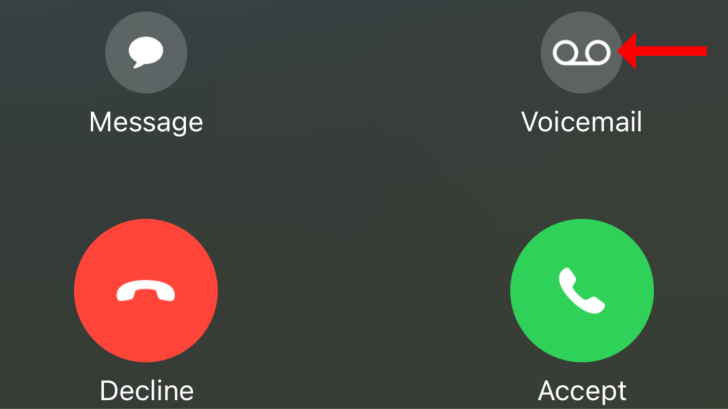
Here’s how you can set up the iPhone Voicemail
- Open the Phone App: Begin by launching the Phone app on your iPhone.
- Go to Voicemail: At the bottom of the screen, tap the Voicemail tab located in the bottom-right corner.
- Set Up Voicemail: If this is your first time setting up voicemail, you’ll see an option to Set Up Now. Tap on it to proceed.
- Create a Password: You will be asked to create a password for your voicemail. Be sure to remember this password, as you will need it when you want to access your voicemail messages in the future.
- Choose a Greeting: After setting your password, you will be given the option to select a greeting. The greeting is the message that callers will hear when they reach your voicemail. You can choose from two options:
- Default Greeting: This is an automatic message that will inform callers they have reached your voicemail because you’re unavailable.
- Custom Greeting: If you prefer a more personalized approach, you can record your own greeting by selecting Custom. This allows you to leave a specific message that reflects your personality or provides more detailed instructions to your callers.
- Complete the Setup: Once you’ve recorded or selected your greeting, the setup process is complete, and your voicemail is now ready to use.
Now that your iPhone Voicemail is set up, callers can leave voice messages when you miss a call or when you’re too busy to answer.
How to Listen to Voicemail on Your iPhone
After setting up iPhone Voicemail, listening to your messages is simple. Anytime someone leaves a voicemail, you can easily access it through the Phone app. Here’s how to check your messages:
- Open the Phone App: Once again, start by opening the Phone app.
- Tap on the Voicemail Tab: Go to the Voicemail section by tapping the Voicemail icon in the lower-right corner.
- Select a Message: You will see a list of voicemails that have been left for you. Tap on the one you wish to listen to.
- Play the Voicemail: After selecting a message, you will have the option to play it. You can also pause, delete, or even share the voicemail with someone else via various apps.
- Read the Transcription: For many voicemails, iPhone provides a transcription of the message, which allows you to read what the caller said without having to listen to the recording. The transcription will appear right beneath the voicemail entry.
iPhone’s voicemail system is very user-friendly, allowing you to manage messages efficiently. Whether you prefer to listen or read transcriptions, the voicemail feature ensures you don’t miss any important messages.
What Are Live Voicemails?
Live Voicemail is one of the newer features available on iPhones, adding a modern twist to the traditional voicemail system. With Live Voicemail, you can actually see a transcription of the voicemail as the caller is recording it, in real-time. This gives you the flexibility to decide whether to pick up the call while the message is still being recorded or let the voicemail finish.
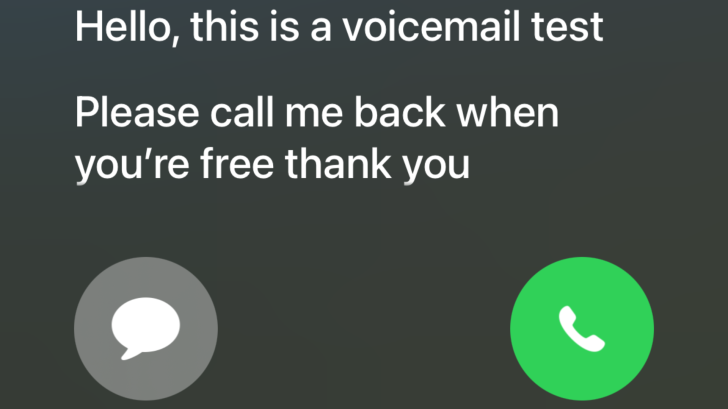
Unlike standard voicemail, which stores the message for you to listen to later, Live Voicemail transcribes the message as it’s being spoken, allowing you to follow along with what the caller is saying immediately. You also have the option to answer the call while it’s in progress by simply picking up. It’s important to note that while you’re reading the transcription, the caller won’t be able to hear you unless you decide to pick up the phone.
This feature can be especially useful in situations where you’re in a meeting or a busy environment and can’t listen to voicemails but need to see the message content. Here’s how you can enable Live Voicemail on your iPhone:
- Open the Settings App: Start by heading into the Settings app on your iPhone.
- Go to Phone Settings: Scroll down and tap on Phone.
- Enable Live Voicemail: Within the Phone settings, find the option for Live Voicemail. Toggle the feature on to start receiving real-time transcriptions of your voicemail messages.
Once activated, Live iPhone Voicemail gives you the freedom to manage your calls in a more dynamic and flexible way, allowing you to decide when and how to respond to important messages.
Managing Voicemail Settings
Voicemail settings can also be customized to meet your specific preferences. For example, if you want to change your greeting or update your voicemail password, you can easily do so through the Phone app.
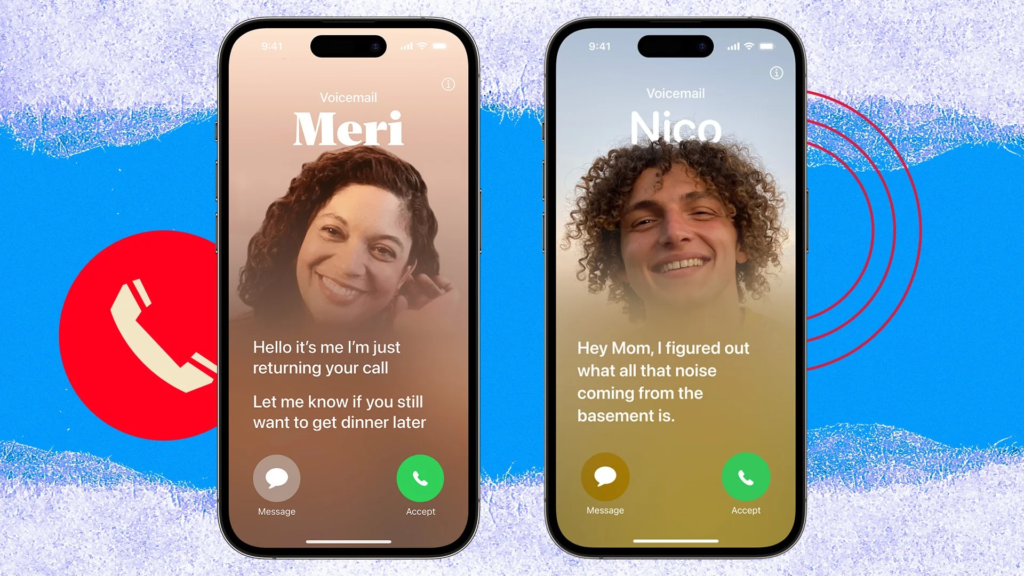
To update your iPhone Voicemail greeting:
- Open the Phone App: Start by launching the Phone app.
- Go to Voicemail: Head to the Voicemail tab.
- Tap Greeting: On the upper-left corner of the Voicemail screen, you’ll see an option to change your greeting. From here, you can switch between the default and custom greeting or record a new personalized message if needed.
To change your voicemail password:
- Open the Settings App: Go to Settings on your iPhone.
- Tap Phone: Scroll down and select Phone.
- Change Voicemail Password: In the Phone settings, there’s an option labeled Change Voicemail Password. Tap it and follow the instructions to update your password.
Final Thoughts on Using the iPhone Voicemail
The iPhone Voicemail is an essential feature that ensures you never miss important messages, even when you’re unable to answer your phone. Setting up voicemail on your iPhone is a quick and simple process, and the ability to manage voicemails with ease makes it a valuable tool for both personal and professional use.
With the addition of Live Voicemail, iPhone now offers even more functionality by letting you see voicemail transcriptions in real-time, offering greater convenience and flexibility in handling calls. Whether you use the default voicemail or Live Voicemail, having this feature set up ensures that you’re always in touch, even when you can’t pick up the phone.
By following the steps outlined in this guide, you can fully utilize the iPhone Voicemail, making sure you stay connected and never miss a message again.