Despite the wide array of functionalities Apple Watch offers, one feature still missing is a dedicated WhatsApp on Apple Watch. While Apple Watch makes handling iMessages seamless, responding to WhatsApp messages isn’t quite as straightforward. However, there are clever ways to stay connected to WhatsApp on your wrist without needing to pull out your phone every time a message comes through. In this guide, we’ll take you through how to set up WhatsApp on Apple Watch step-by-step, allowing you to receive and respond to messages right from your wrist.
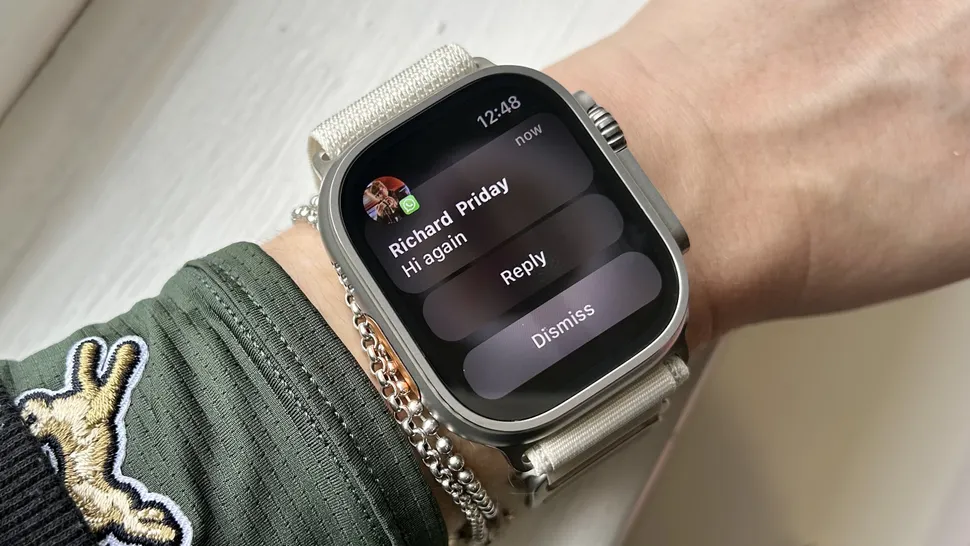
Enabling WhatsApp Notifications on Apple Watch
The first thing you need to do to make WhatsApp on Apple Watch functional is to enable notifications. While you won’t have access to a fully dedicated app, you can still receive and respond to notifications through a simple setup process.
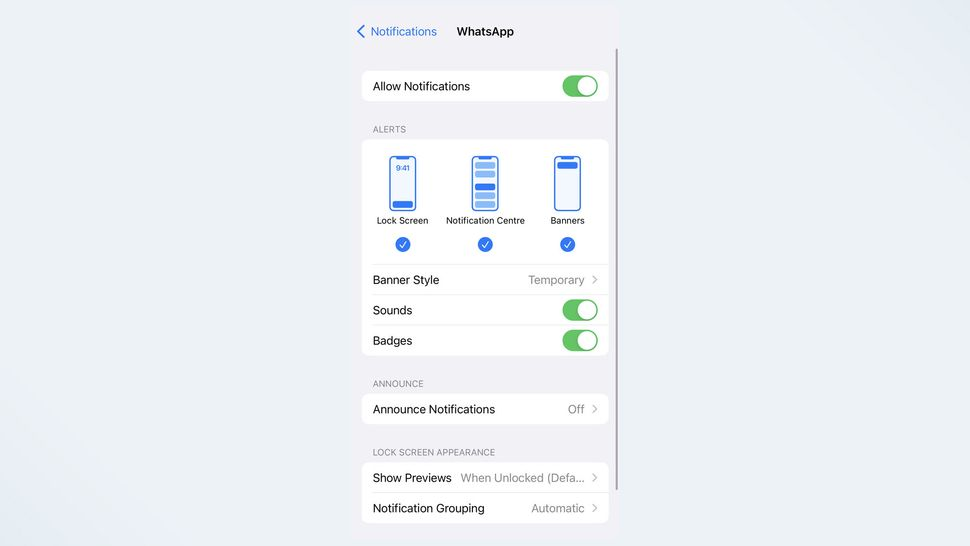
- Activate Notifications on iPhone
Start by launching your iPhone’s Settings app. Navigate to the “Notifications” section and scroll down until you find WhatsApp. Once you’ve selected it, make sure that alerts to your Lock Screen, Notification Center, and banners are enabled. This ensures that your messages will be mirrored to your Apple Watch. - Mirror WhatsApp Alerts on Apple Watch
Now, open the Watch app on your iPhone. Scroll down to find the “Mirror iPhone Alerts From” section and locate WhatsApp in the list. Toggle it on. This allows notifications from WhatsApp on Apple Watch to show up just like they would on your iPhone. Keep in mind, however, that while you’ll receive the message notifications, media files like images and videos may appear blurred, requiring your phone or a third-party app to view them properly.
Once this setup is complete, you will start receiving WhatsApp messages on your Apple Watch, making it much easier to stay in the loop, especially when you’re on the move or don’t have your phone readily accessible.
Replying to WhatsApp Messages from Apple Watch
Now that you’ve enabled WhatsApp on Apple Watch notifications, it’s time to look at how to respond to messages. When a WhatsApp notification pops up, you have a few different options for replying.
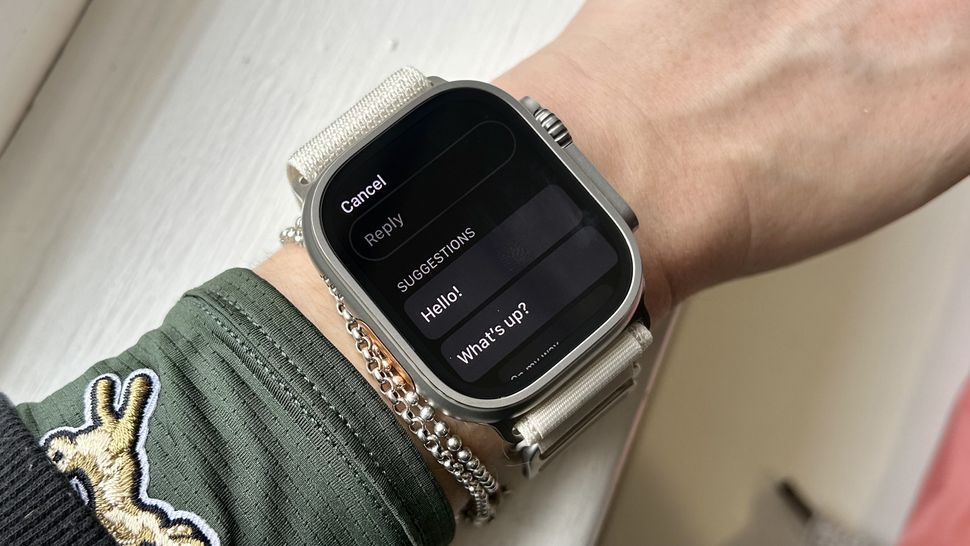
- Use Suggested Responses
One of the quickest and most convenient ways to respond to a WhatsApp message from your Apple Watch is by using suggested replies. These pre-written responses like “Hello,” “What’s up?,” or “OK” are handy when you need to send a quick reply and don’t want to take time typing. Simply select one of these suggestions, and your message will be sent instantly. - Voice Dictation
For those times when you have a little more to say, the built-in microphone on your Apple Watch is another great tool for replying to WhatsApp messages. You can record your voice and send it as a reply directly from your watch. This is perfect for those moments when typing just won’t cut it, or when you’re on the go and need to respond hands-free. - Using the On-Screen Keyboard
Another option to reply to WhatsApp on Apple Watch is by typing your response using the on-screen keyboard. While it might be small, especially on the 41mm Apple Watch models, it still does the job effectively for short messages. This method works well for quick replies when voice dictation isn’t an option or you prefer a more discreet way to send your message.
Sending WhatsApp Messages from Apple Watch Using a Third-Party App

While receiving and replying to notifications is great, if you want to send new messages directly from your Apple Watch, you’ll need a third-party app. Since there’s no official WhatsApp on Apple Watch app yet, third-party solutions fill the gap for sending messages directly from your wrist.
- Downloading a Third-Party App
One of the most popular apps for sending WhatsApp messages on Apple Watch is WatchChat2. This app allows you to send messages, view chat history, and more, directly from your watch. While there is a free version, you’ll need to pay a one-time fee of $2.99 to unlock its full functionality. - Setting Up WatchChat2
To set up the app, download WatchChat2 on your iPhone, then open it on your Apple Watch. On your iPhone, go to WhatsApp, tap Settings, select “WhatsApp Web,” and scan the QR code displayed on your Apple Watch. This pairs your WhatsApp account with the WatchChat2 app, allowing you to send and receive messages independently of your iPhone.

With this setup, you’ll be able to send new messages, check chat threads, and even reply to group chats all from your Apple Watch. While this solution isn’t perfect, it’s a solid workaround for WhatsApp users who want more control over their messages on Apple Watch.
Enhancing Your WhatsApp on Apple Watch Experience
While WhatsApp on Apple Watch isn’t as fully integrated as iMessages, these workarounds make it much more functional than you might expect. Here are a few tips to improve your experience:
- Stay Up to Date: Regularly check for updates to third-party apps like WatchChat2, as they often release new features that improve functionality and performance.
- Maximize Notifications: Adjust your notification settings so that you’re always getting the most important messages on your watch. While media files may still require your phone, you can manage your conversations and keep up with chats.
- Use Voice Responses: Voice dictation is a powerful tool when using WhatsApp on Apple Watch. It’s perfect for quick responses without having to deal with the small keyboard, especially if you’re on the move.

Final Thoughts on Using WhatsApp on Apple Watch
Even without an official WhatsApp app, setting up WhatsApp on Apple Watch is not only possible but quite functional. By enabling notifications and using suggested replies, voice dictation, or the on-screen keyboard, you can stay connected without constantly reaching for your phone. If you want to go further, using a third-party app like WatchChat2 allows you to send new messages and manage your chats directly from your wrist.
While we’re still waiting for a dedicated WhatsApp app for the Apple Watch, these workarounds provide plenty of ways to stay in touch and manage your conversations. With the right setup and a few extra tools, you can make WhatsApp on Apple Watch an integral part of your daily routine, keeping you connected and responsive no matter where you are.






