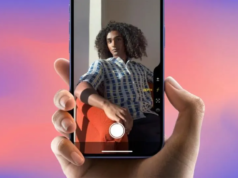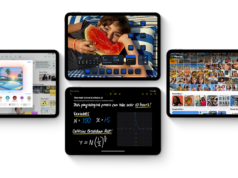Apple’s iOS 18 update has introduced a variety of exciting features, but one in particular stands out for travelers and passengers: the Vehicle Motion Cues feature. This new tool is designed to help users avoid vehicle motion sickness when using their iPhones or iPads in moving vehicles. Motion sickness can turn long trips into uncomfortable experiences, but with iOS 18’s innovative solution, you can now enjoy your digital content without the nausea that often comes with travel. In this article, we’ll explore how this feature works, how to enable it, and why it’s a game-changer for those who suffer from motion sickness while on the move.
How Vehicle Motion Cues Helps You Avoid Vehicle Motion Sickness
Apple’s research has shown that motion sickness occurs when there’s a conflict between what a person is seeing and what they are feeling. This conflict arises when the eyes perceive a steady screen while the body is in motion, such as in a moving car. For years, this issue has made it difficult for some users to comfortably engage with their iPhones or iPads during travel.

With iOS 18’s Vehicle Motion Cues, Apple offers a new way to avoid vehicle motion sickness. This feature uses visual signals on the screen that correspond with real-time vehicle movement, reducing the sensory conflict that leads to nausea. Tiny animated dots appear at the edges of your screen, mimicking the movement of the vehicle. These dots help synchronize what your eyes are seeing with what your body is feeling, significantly reducing the chances of getting motion sickness.
How the Vehicle Motion Cues Feature Works
The Vehicle Motion Cues feature uses built-in sensors within iPhones and iPads to detect when a user is in motion. The animated dots that appear on the screen react to the movement of the vehicle, making the visual experience more aligned with the user’s physical sensations. This synchronization helps the brain reconcile the mismatch between motion and stillness, thereby helping you avoid vehicle motion sickness. The feature is designed not to interfere with the main content on the screen, so you can continue using your device for reading, watching videos, or playing games without distraction.

This real-time motion cueing works automatically or can be manually enabled, depending on the user’s preferences. The option to display these motion cues can be customized in the settings menu or added to the Control Center for quick access, making it easy to activate whenever you’re traveling.
How to Enable Vehicle Motion Cues on iOS 18
To enable Vehicle Motion Cues and avoid vehicle motion sickness, follow these simple steps:
- Open the Settings app on your iPhone or iPad.
- Scroll down and select Accessibility.
- Tap on the Motion option.
- You will see an option for Show Vehicle Motion Cues. Tap on it.
- You can choose to turn it On or set it to Automatic.
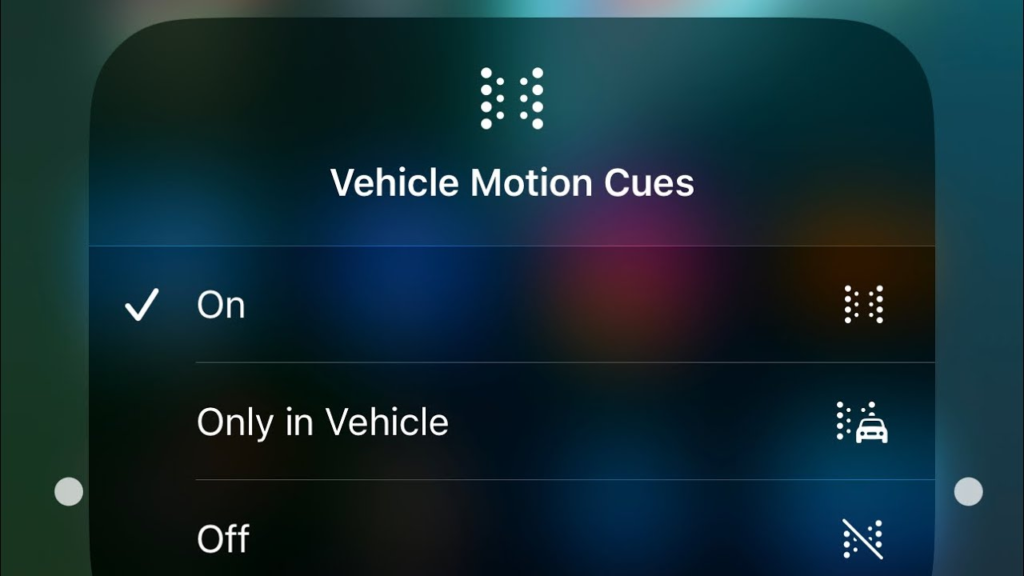
When the feature is turned On, you’ll see the animated dots on your screen continuously, until you turn it off. On the other hand, if you choose Automatic, the dots will only appear when vehicle motion is detected and will disappear once the motion stops. Either way, this feature helps you avoid vehicle motion sickness by maintaining a balance between what your eyes see and what your body feels.
Customizing Vehicle Motion Cues in the Control Center
In addition to accessing Vehicle Motion Cues through the settings menu, you can also enable this feature directly from the Control Center for even quicker access. Here’s how:
- Open the Control Center by swiping diagonally from the top-right corner of the screen.
- To customize the Control Center, press and hold any empty space and then select Add a Control.
- Scroll down to the Vision Accessibility Controls or use the search field to find Motion.
- Tap on Vehicle Motion Cues to add it to your Control Center.
- Once added, you can quickly enable the feature by selecting the Vehicle Motion Cues button, and then choose On or Only in Vehicle.
With this setup, you can easily turn the feature on or off while traveling, ensuring that you avoid vehicle motion sickness whenever necessary.
Why the Vehicle Motion Cues Feature is a Game Changer
For many users, motion sickness is a persistent problem when it comes to traveling, especially on long road trips. This discomfort can prevent them from using their devices, which are often their main sources of entertainment or productivity during journeys. However, Apple’s new Vehicle Motion Cues feature aims to change that by offering an innovative solution that helps users avoid vehicle motion sickness while still enjoying their devices.
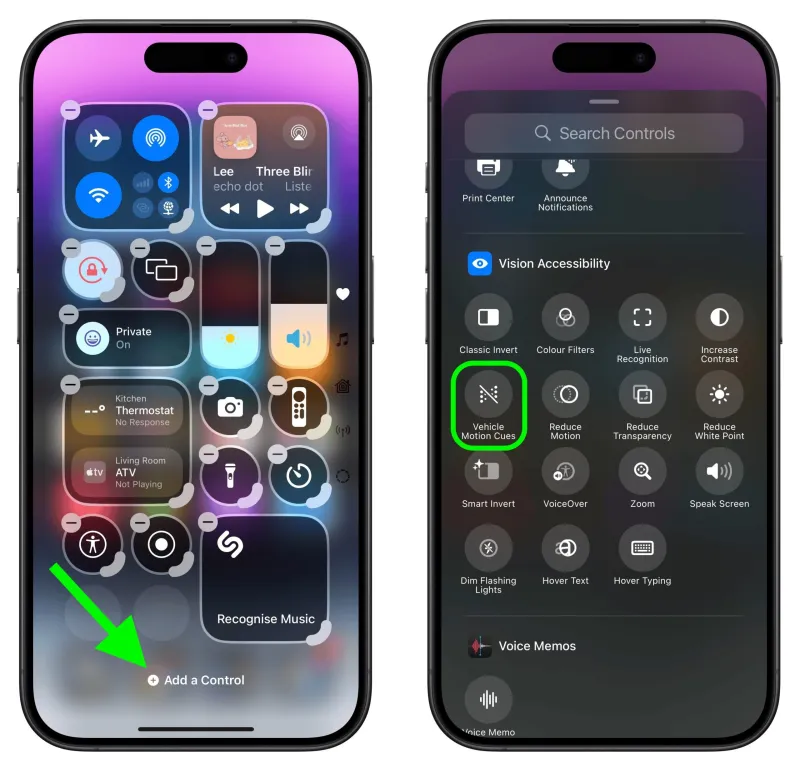
Parents with young children who experience motion sickness during car rides will find this feature particularly useful. Now, kids can look at their iPads or iPhones throughout the trip without the worry of nausea setting in. Likewise, adults can read, watch movies, or work on their devices without having to deal with the dizziness and discomfort associated with motion sickness.
Apple’s use of motion-sensitive technology is a perfect example of how innovation can address everyday problems in a seamless, user-friendly way. By allowing the brain to better reconcile the vehicle’s movement with what the eyes are seeing, users can stay engaged with their content longer, and in greater comfort.
Conclusion
In conclusion, iOS 18’s Vehicle Motion Cues feature is an exciting development for anyone who suffers from motion sickness while traveling. By offering a simple yet effective way to sync your visual experience with the movement of your vehicle, this feature helps users avoid vehicle motion sickness and enjoy their devices during long trips. The ability to customize the feature through both the settings and the Control Center makes it easy to use, and its automatic detection ensures that it works only when necessary.
With this feature, you no longer have to worry about putting your phone or tablet away during a journey. Instead, you can stay connected, entertained, or productive without the fear of motion sickness ruining the experience. So, whether you’re on a road trip, commuting, or simply enjoying a long drive, you can now use your iPhone or iPad confidently, knowing that you’ll be able to avoid vehicle motion sickness.
For anyone who frequently experiences motion sickness, this new feature is a must-try. It provides a long-awaited solution to a common problem and ensures a smoother, more comfortable travel experience for iOS users worldwide.