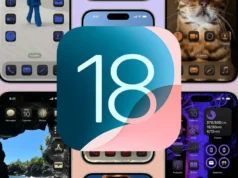If you’re feeling under the weather or have a packed day ahead, with watchOS 11, Apple now allows users to pause their Activity Rings — a much-anticipated feature that can give you a break without sacrificing your streaks. Whether it’s for a day, a week, or even longer, you can temporarily stop tracking your Activity Rings with just a few taps. In this article, we will walk you through the steps for pausing your Activity Rings on your Apple Watch, how to customize your wellness goals, and how to resume tracking whenever you’re ready.
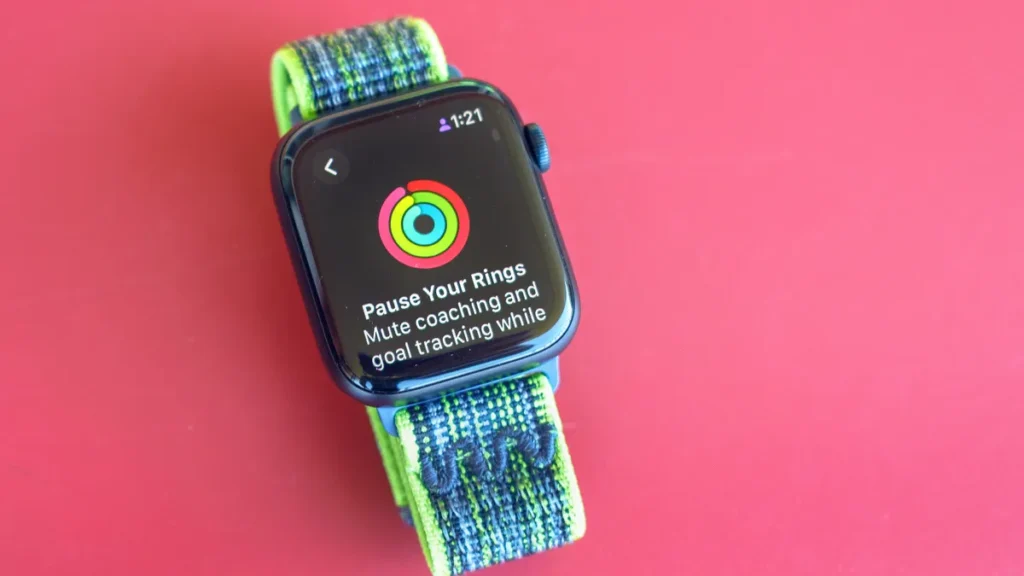
Installing watchOS 11: Your First Step
Before you can take advantage of the ability to pause your Activity Rings, you need to ensure your Apple Watch is running the latest software — watchOS 11. This update is available for compatible devices, which include Apple Watch Series 6 and newer models, as well as the Apple Watch SE 2022 and both Apple Watch Ultra models.
To install watchOS 11, follow these simple steps:
- Ensure Your Watch is Compatible: Double-check that your Apple Watch is compatible with watchOS 11. If your device meets the requirements, you’re good to go.
- Charge Your Watch: Make sure your Apple Watch has at least 50% battery life before starting the installation process. It’s a good idea to keep your watch on its charger during the update to prevent interruptions.
- Update Your iPhone: Your iPhone should also be running the latest version of iOS. Open the Watch app on your iPhone, tap “General,” then “Software Update.” The update process might take up to an hour, so ensure you have enough time to let it complete.

Once your Apple Watch is updated, you’re ready to pause those Activity Rings and customize your fitness goals.
How to Pause Your Activity Rings
With watchOS 11 installed, pausing your Activity Rings is simple. Here’s how you can do it:
- Open the Activity App: Begin by launching the Activity app on your Apple Watch. Once opened, you will see your familiar three rings — Move, Exercise, and Stand.
- Tap on Your Rings: Tap anywhere on the Activity Rings to bring up a new menu. Here, you’ll see two main options: “Pause Rings” and “Change Goals.”
- Select “Pause Rings”: To pause your Activity Rings, simply tap “Pause Rings.” You’ll be presented with several options for how long you want to pause your tracking.
- For the Day: You can choose to take a break for just a single day.For the Week: This option pauses your rings for an entire week.Until the End of the Month: If you need a more extended break, select this option to pause until the current month ends.
- Confirm Your Break: Once you’ve selected the desired duration, confirm your choice, and your Activity Rings will be paused. During this time, you won’t lose any progress, and your awards streaks will remain intact.
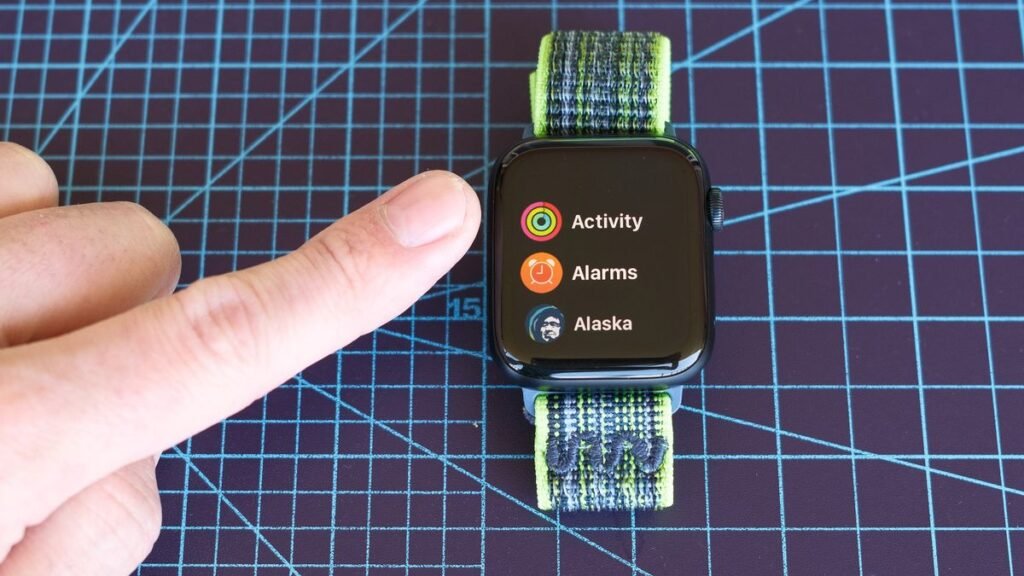
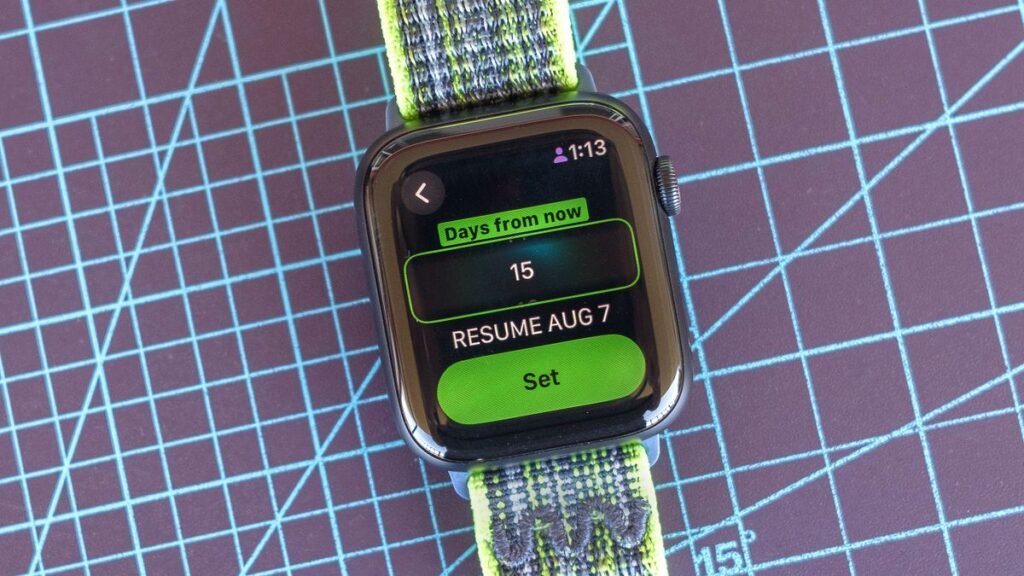
Customizing Your Activity Goals
Pausing your rings isn’t the only customization option in watchOS 11. Apple has made it easier than ever to modify your Move, Exercise, and Stand goals, giving you more control over your wellness tracking. If you want to adjust your goals, here’s what to do:
- Go Back to the Activity Menu: If you’re already in the Activity app, tap the back arrow (<) in the upper left corner of the screen to return to the main menu.
- Select “Change Goals”: Tap “Change Goals” to access the customization options for your Activity Rings.
- Adjust Each Goal: You’ll see sliders for each of the three rings — Move, Exercise, and Stand. You can increase or decrease the goals using the plus (+) and minus (-) buttons. For example, you can raise or lower the number of active calories you aim to burn each day, the amount of exercise you do, or the number of times you stand per hour.
- Save Your New Goals: Once you’re satisfied with your adjustments, tap “Set” to confirm your new goals. You can change these goals anytime if your fitness routine or personal circumstances shift.
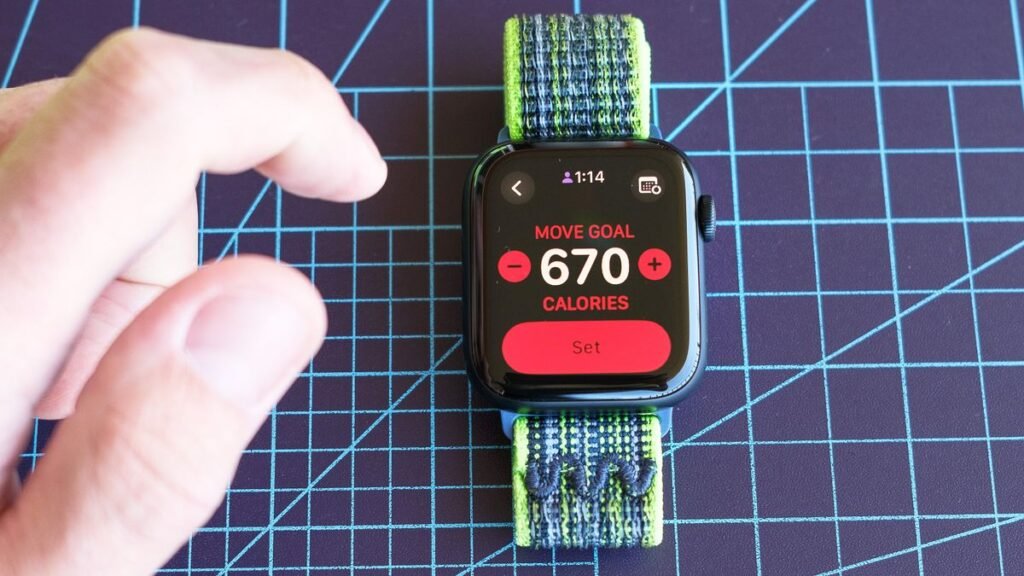
Resuming Your Activity Rings
If you’ve paused your Activity Rings but are ready to get back on track earlier than anticipated, resuming your fitness tracking is just as easy as pausing it. Here’s how:
- Open the Activity App: Once again, open the Activity app on your Apple Watch.
- Tap on Your Rings: Just like when you paused them, tap on the rings. This will bring up the option to resume tracking.
- Select “Resume”: Tap “Resume,” and your rings will start tracking your activity again, picking up where you left off.

Why Pausing Activity Rings is a Game-Changer
One of the best things about being able to pause your Activity Rings is the freedom it gives you. In previous versions of watchOS, missing a day could mean breaking a streak or losing out on rewards, which could be disheartening for users who have built up long streaks. Now, whether you’re sick, traveling, or just need a mental health break, you can pause your rings without worrying about your progress being erased.
Some people might argue that pausing the rings defeats the purpose of fitness tracking. However, it’s essential to remember that fitness is about balance. Everyone needs rest days, and sometimes life gets in the way. This new feature ensures that your long-term progress isn’t undermined by temporary circumstances.
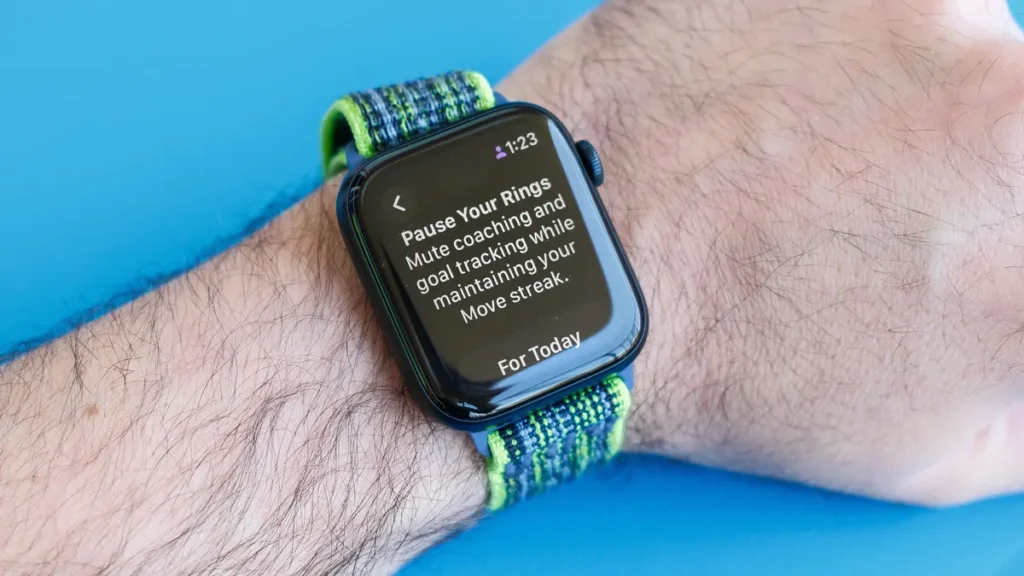
Other Handy Apple Watch Features in watchOS 11
Pausing Activity Rings isn’t the only exciting feature introduced in watchOS 11. Apple has rolled out several other updates aimed at making your life easier and enhancing your wellness tracking experience. For example, the new double-tap gesture allows for even more intuitive control of your watch’s features. Apple Watch also now offers more in-depth sleep tracking, giving you valuable insights into your rest patterns.
Additionally, if you enjoy outdoor activities like hiking, the Backtrack feature on the Apple Watch helps you retrace your steps, providing peace of mind when venturing off the beaten path.
The ability to pause Activity Rings in watchOS 11 is a long-awaited feature that gives users more control over their fitness tracking. Whether you need a short break or an extended pause, this update ensures that your hard-earned streaks stay intact while you take the necessary time off. By following these simple steps, you can easily pause and resume your rings whenever it suits you, allowing for a healthier balance between activity and rest.